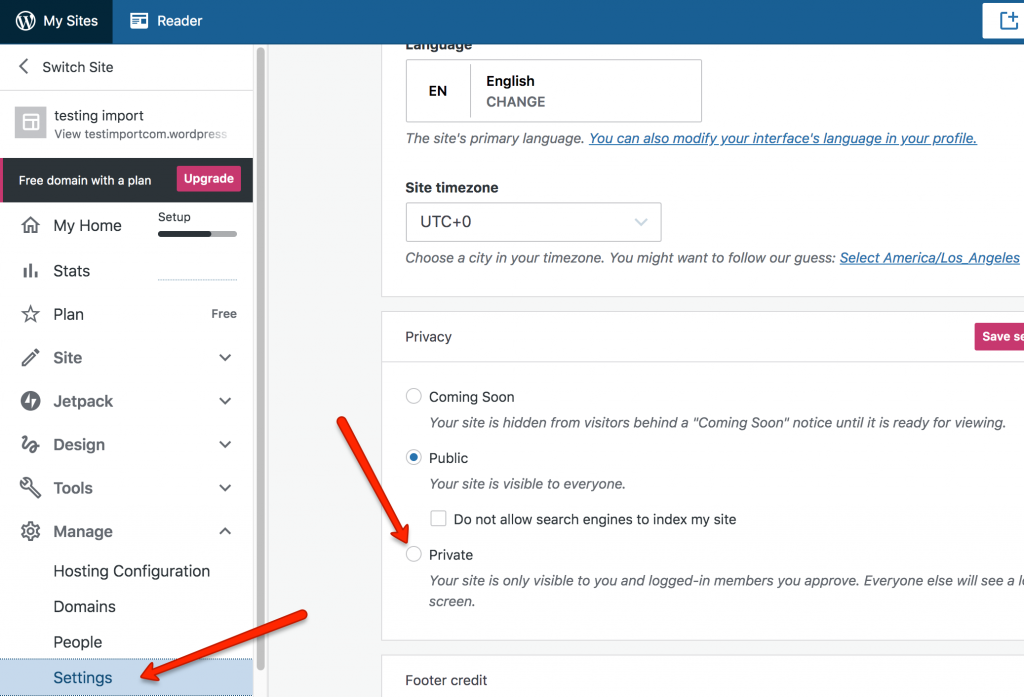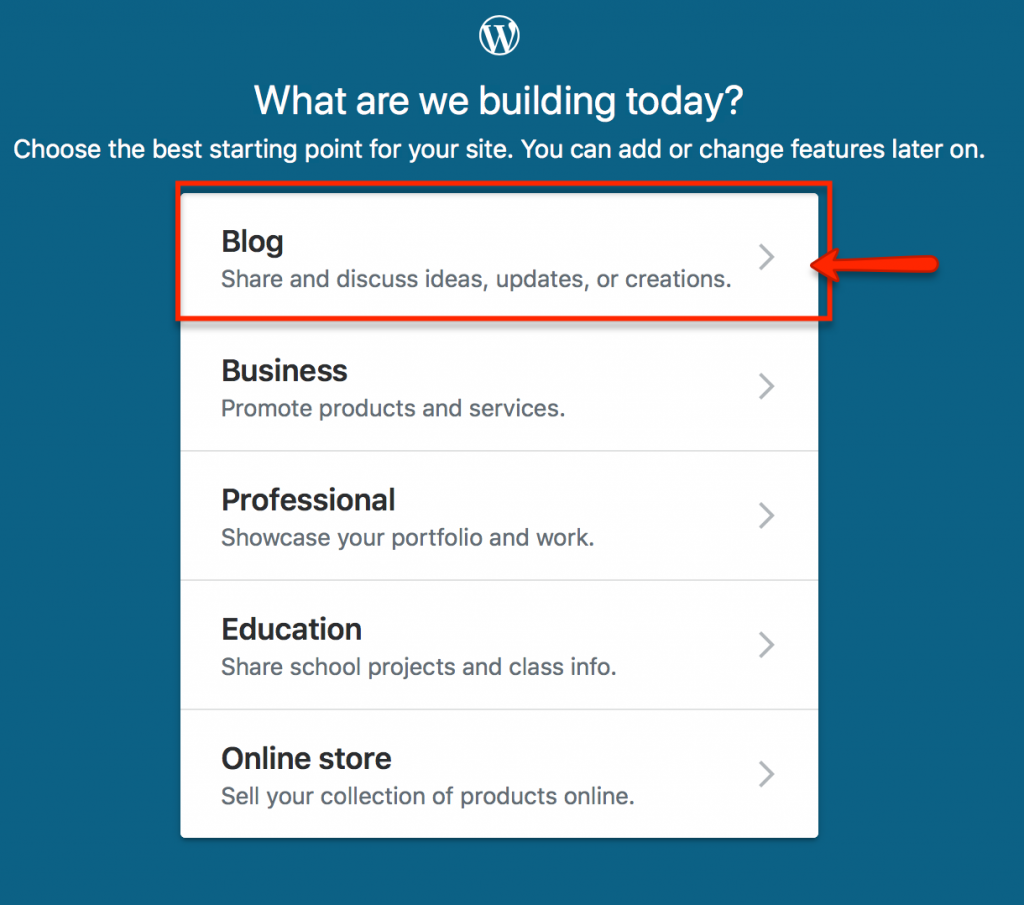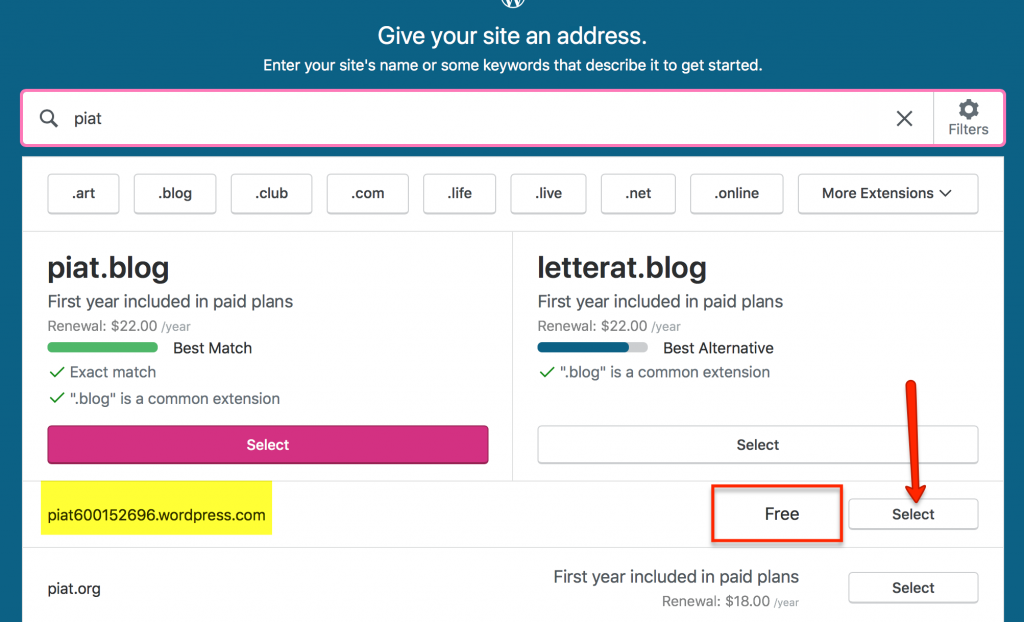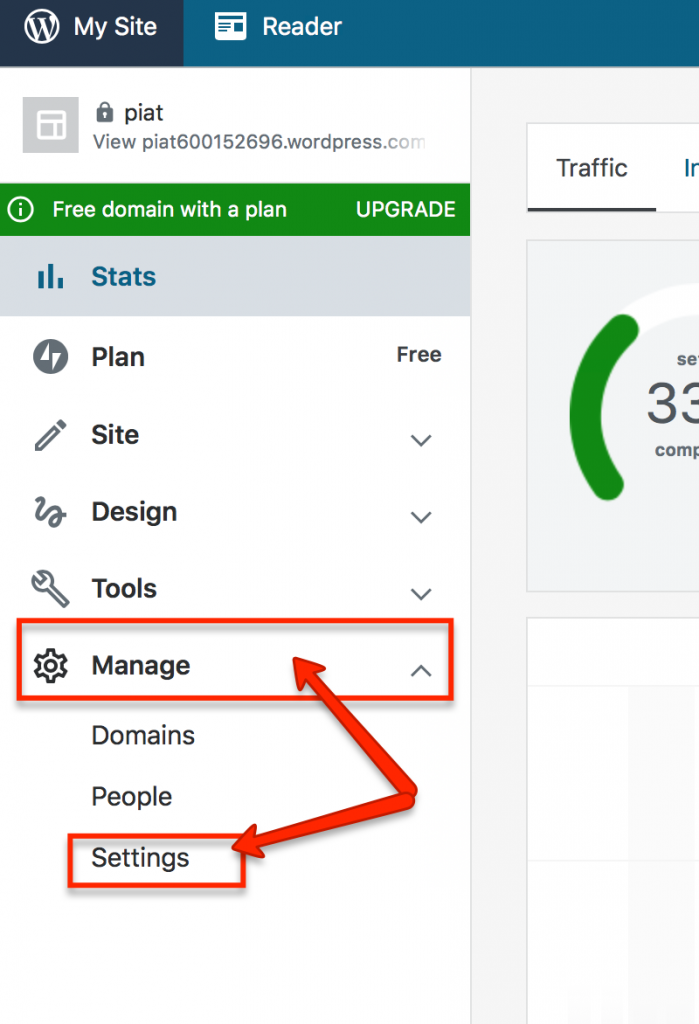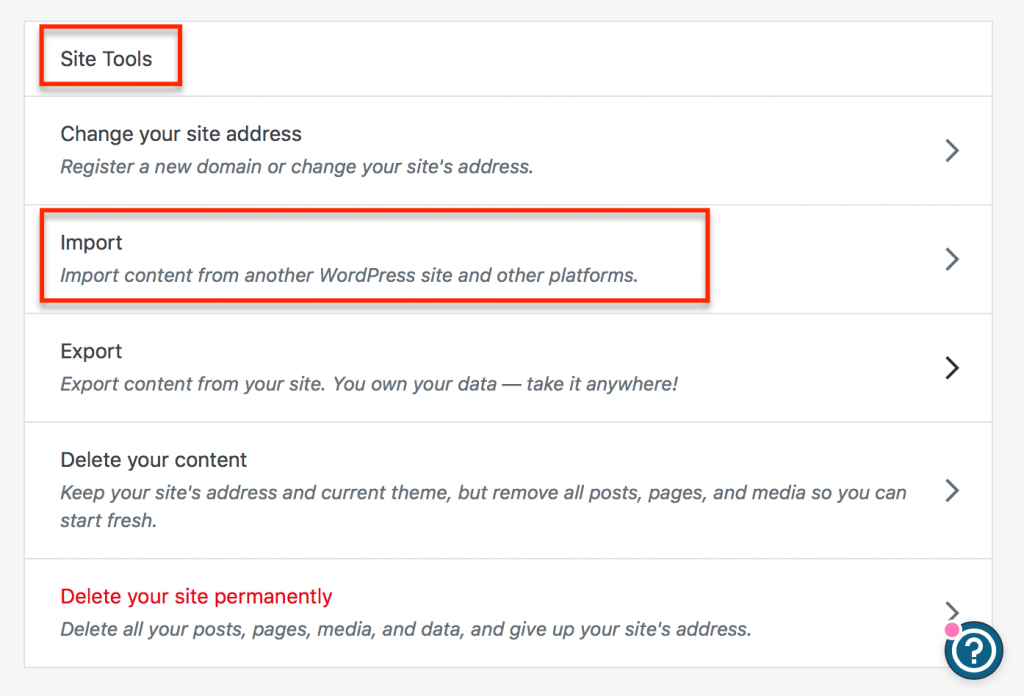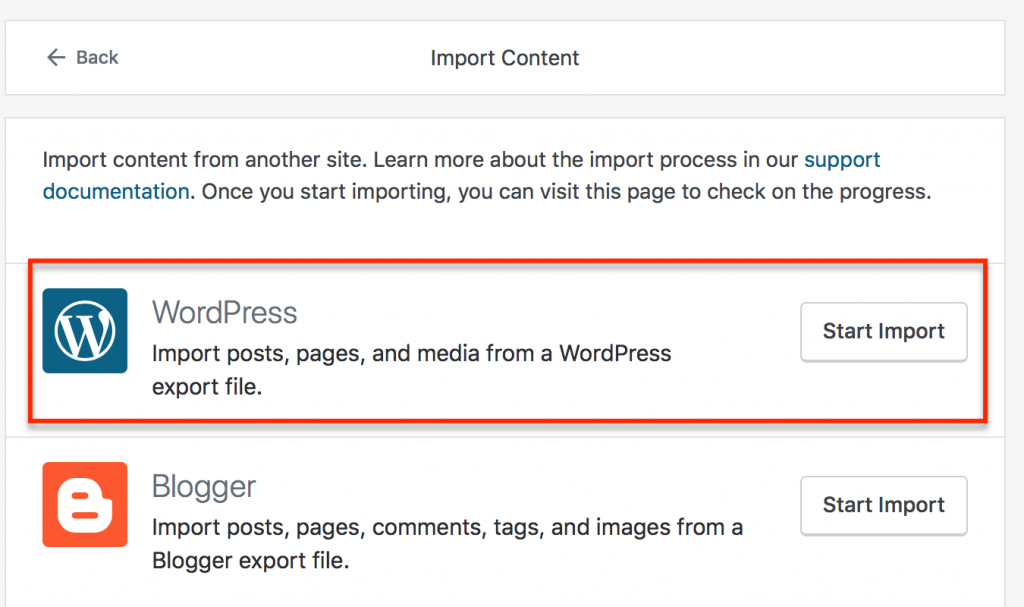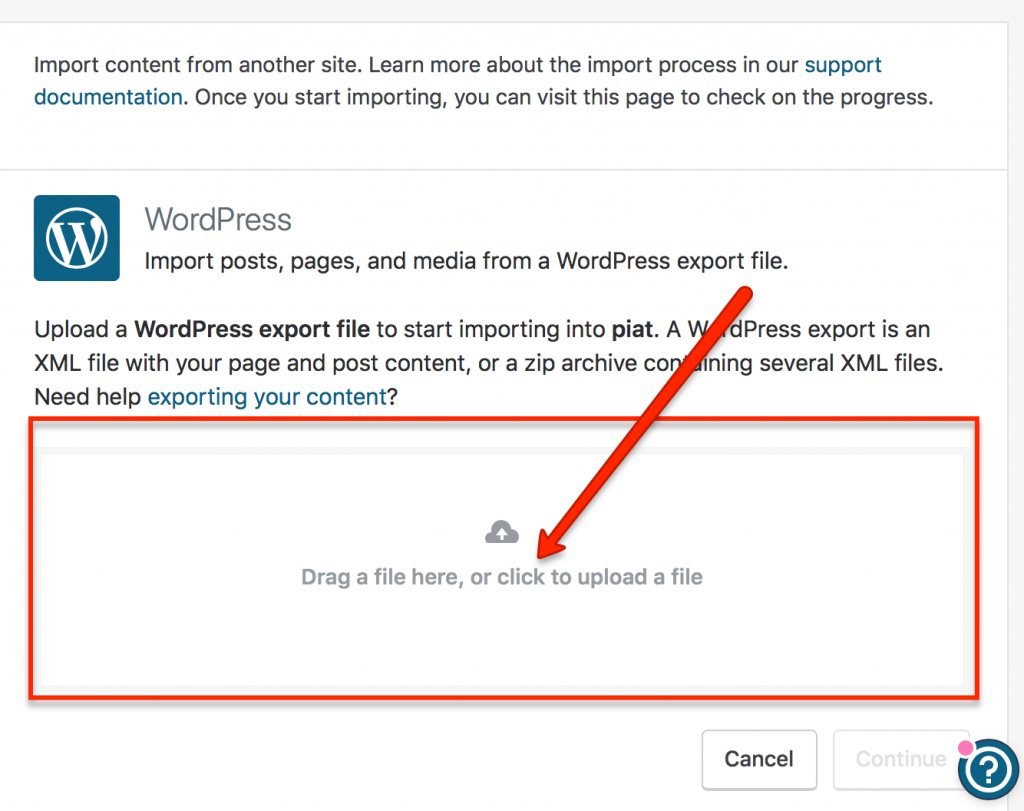When to use import/export of your site:
- If you would like to back up your site content just in case something goes wrong and you lose your site.
-
You will need to transfer your site to wordpress.com after you graduate!
In order to do so, you will need to first export your site as a downloadable file then create an account on wordpress.com, create a new site there and import the file you exported there.
I. Exporting your site from https://pacificu.reclaim.hosting
- Go to the Dashboard of your site and click on Tools on the left-hand side then select Export from the Tools menu:
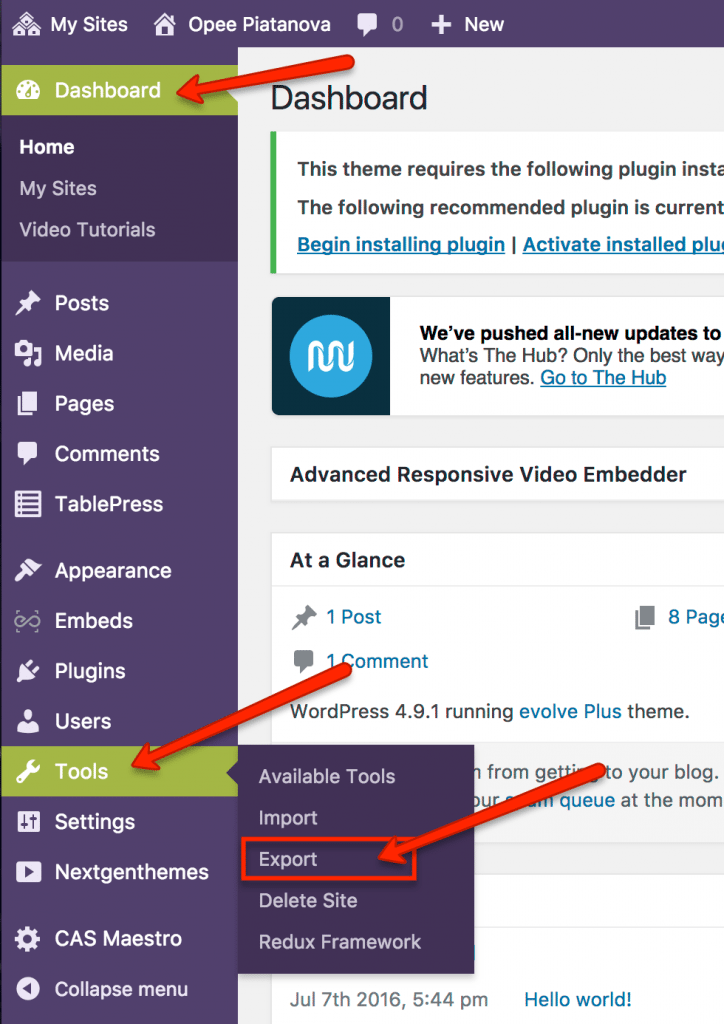
- In Export Settings window first select All content then click on Download Export File button:
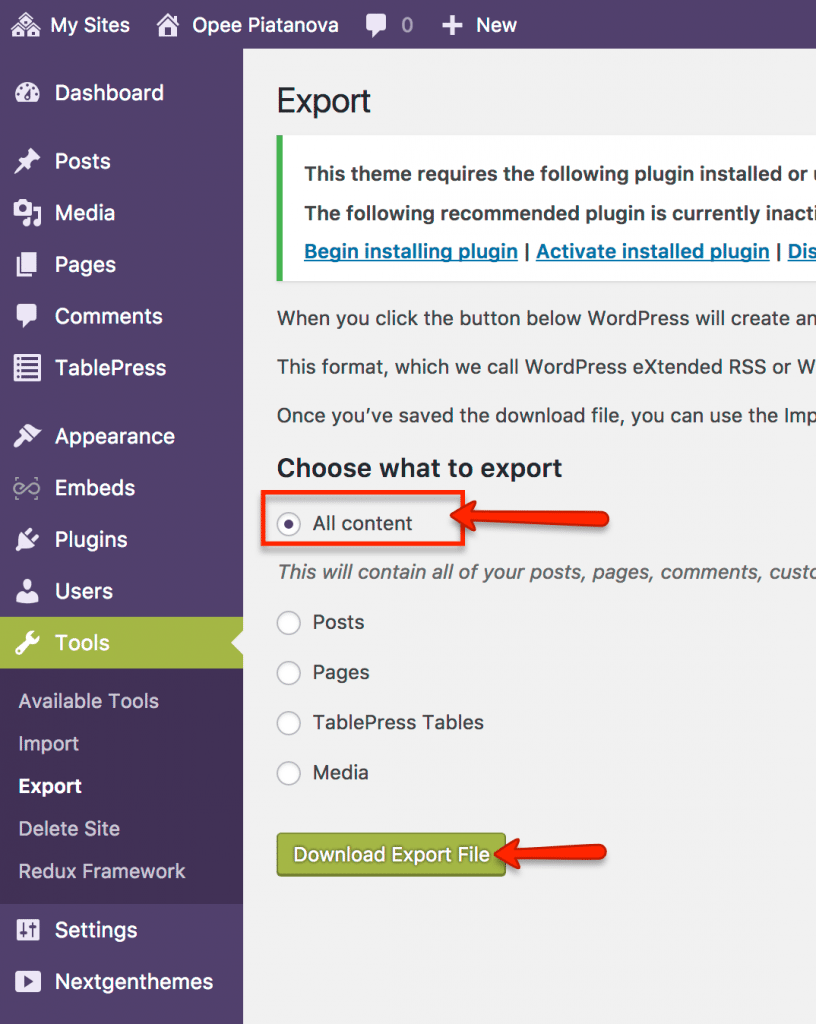
- The file will automatically be downloaded to your computer.
II. Importing Your Site into WordPress.com:
You will need to transfer your site to wordpress.com after you graduate!
- Go to WordPress.com and create an account:
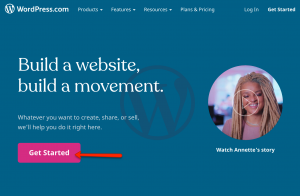
- Once you created your account it will give you a screen where you need to choose “Create a new blog:”
When you get to the part where WordPress.com asks you to enter the address, choose a word or words describing your site and enter them without spaces (e.g. tapiatanovaportfolio). In the next screen choose a FREE account:
In the next screen confirm the FREE account:
WordPress.com will take you to your Dashboard where you have to click on on “Settings” under “Manage” on the left-hand-side:
Once you click on “Settings”, scroll down until you see “Site Tools” and select “Import”:
In the next window click on “Start Import” by WordPress icon:
In the next window drag the Export file you saved on your computer into file area and click “Continue”:
On the next screen click “Start Import” then “Visit Site.”
Congratulations! You are DONE!
III. If you need to import a site into https://pacificu.reclaim.hosting follow the steps below:
- Create a new WordPress site. The tutorial on How to her: (https://pacificu.reclaim.hosting/start-here/).
- Go to the Dashboard of the new site then click on Tools then select Import option from the Tools menu:
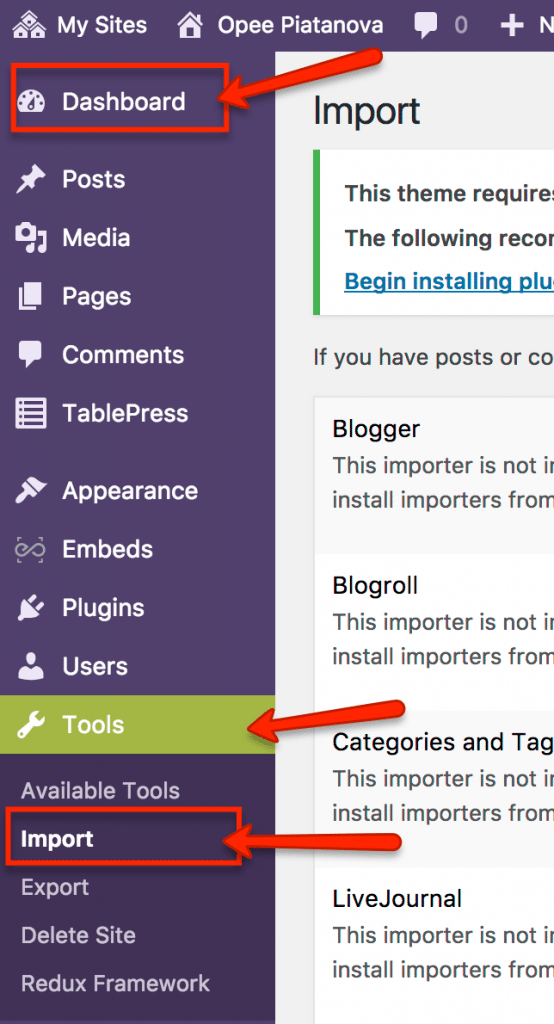
- In the Import Settings window, scroll all the way down until you see WordPress then select Run Importer link:
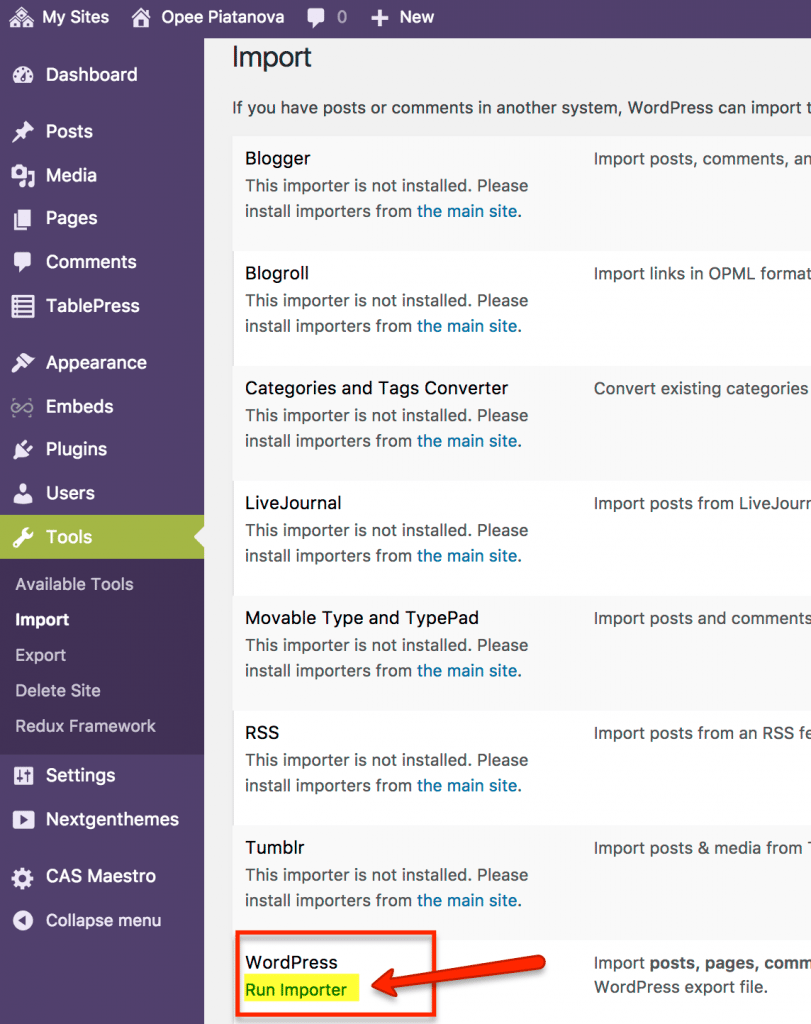
- In the Importer Settings window click on Choose File button, find your exported file on your computer then click Upload File and Import button:
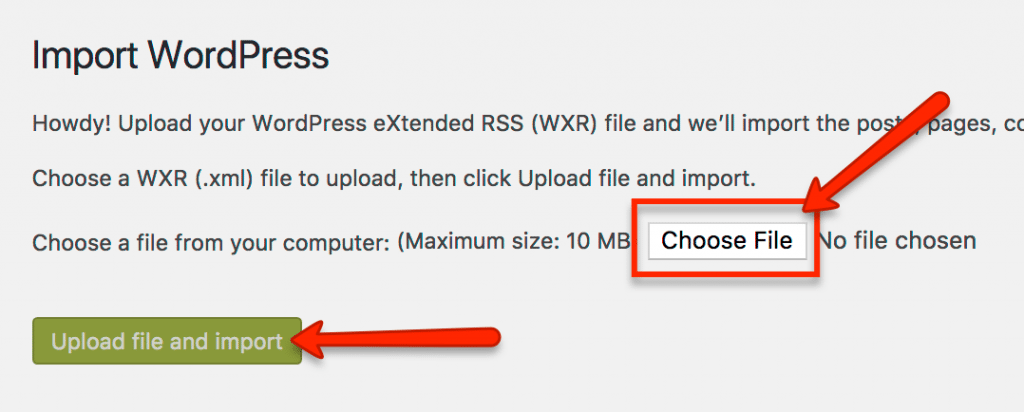
- The content of the site you exported will be loaded into your new site.
- If you would like to make your site Private please g to Settings then click on a checkbox by Private: